Developing Angular Applications with Docker Containers
1st June 2018With microservice architectures, often times it is benefitial to develop you Angular applications from within Docker. Placing an Nginx proxy in front of your docker container can provide you with clean portless urls and ssl - making integration with services like Auth0 more natural.
In this article, I will show you how to work locally while serving your Angular application from within docker.
Docker
We will leverage both Docker and Docker Compose for this project.
Dockerfile
In order to increase the build times, we will be leveraging a docker cache layer based on the contents of the node package.config. This will prevent the build from having to pull down all of the node_modules files every time. The only time the layer will need to be refreshed is if you add or update an npm package.
Additionally, we will use the environment variable ENABLE_POLLING for Windows development machines that do not support File System Events.
FROM node:10
LABEL Maintainer = Christopher Town
LABEL Name = Docker Angular App
# #############################################################################
# Cache layer with package.json for node_modules
#
ADD package.json package-lock.json ./tmp/
RUN cd /tmp && npm i npm@latest -g && npm install && npm i -g nodemon
RUN mkdir -p /home/app/angular-app && cp -a /tmp/node_modules /home/app/angular-app
# #############################################################################
# Application Code
#
COPY . /home/app/angular-app
# #############################################################################
# Expose
#
WORKDIR /home/app/angular-app
EXPOSE 4200
# #############################################################################
# Start dev server with polling for Windows
#
ENTRYPOINT ["/bin/bash", "-c", "if [ \"$ENABLE_POLLING\" = \"enabled\" ]; \
then npm run start:docker:poll; else npm run start:docker; fi"]
docker-compose
The docker compose configuration maps the application source in the container to the local development folder via a volume. This will allow ng serve to detect changes and dynamically reload your application.
version: '3'
services:
docker-angular-app:
image: docker-angular-app
build:
context: .
dockerfile: Dockerfile
container_name: docker-angular-app
environment:
- ENABLE_POLLING=${ENABLE_POLLING}
- VIRTUAL_HOST=web.mydomain.com
ports:
- "4200:4200"
volumes:
- ./src:/home/app/angular-app/src
working_dir: /home/app/angular-app
networks:
- dev-network
tty: true
stdin_open: true
networks:
dev-network:
driver: bridge
The
VIRTUAL_HOSTvariable is used to support loading your container behind an nginx ssl proxy. Check out the post Clean Development URLs and SSL with Docker and Nginx Proxy for more info.
Node Tasks
In order to support containers and polling, the following tasks are used:
{
"name": "docker-angular-app",
"version": "0.0.0",
"scripts": {
"start": "ng serve --host 0.0.0.0 --port 4200",
"start:docker": "ng serve --host 0.0.0.0 --port 4200 --configuration=container",
"start:docker:poll": "npm run start:docker -- --poll 1000"
}
}
Visual Studio Code Tasks
To streamline launching and debugging your application in a container, we'll add some VS Code tasks and debug launchers.
Tasks.json
The compose task will help build and compose the docker container.
{
"label": "compose",
"type": "shell",
"osx": {
"command": "bash ./scripts/project-tasks.sh compose"
},
"presentation": {
"echo": true,
"reveal": "always",
"focus": true,
"panel": "dedicated"
},
"problemMatcher": [],
"windows": {
"command": ".\\scripts\\project-tasks.ps1 -Compose"
}
}
Launch.json
The docker launch debugger will call the compose task to create your container and then launch Chrome with the debugger attached. This will allow you to set breakpoints in you Angular application - even when running in the container.
{
"name": "Docker Launch",
"request": "launch",
"preLaunchTask": "compose",
"type": "chrome",
"url": "http://localhost:4200",
"webRoot": "${workspaceFolder}"
}
Helper Scripts
Two helper scripts, project-tasks.sh and project-tasks.ps1, have been added to orchestrate the management of your containers. You can read more about them in the web series, Orchestrating Visual Studio Code.

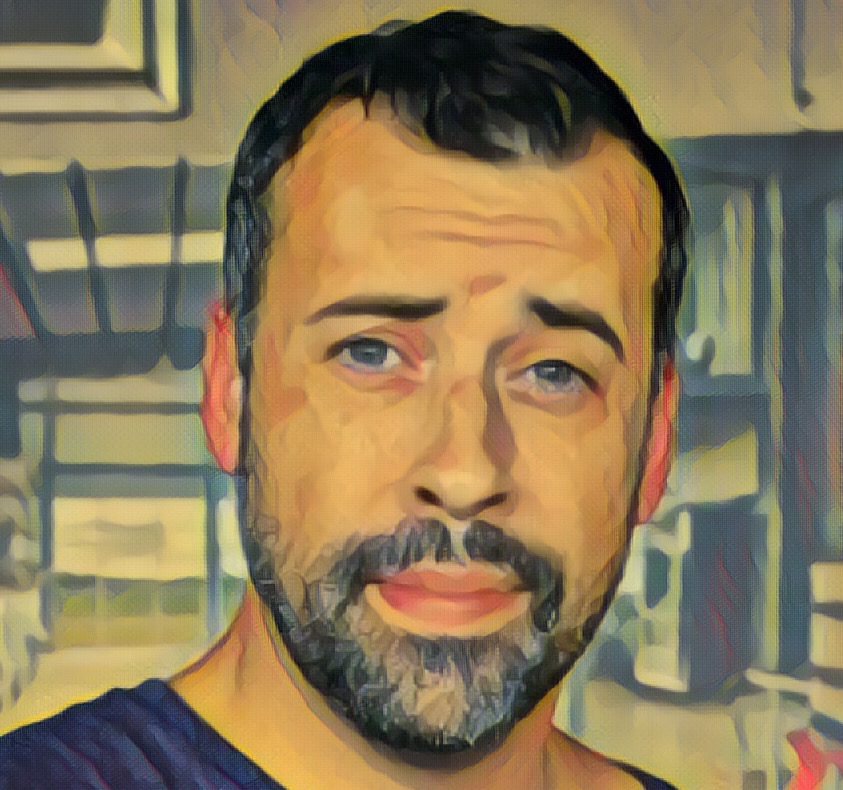
View Comments